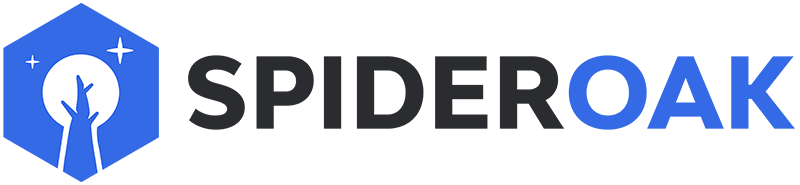This article has moved to our new Help Center and will no longer be updated on this page. Please see the Help Center for the newest version.
If the file hasn't uploaded yet, then empty your upload queue. Press the Clear Upload Queue button in the Home tab in SpiderOak and follow the instructions.
System administrators might prefer to use the command line to empty the queue.
If the file has already uploaded and appears in SpiderOak's Manage tab, select the file and press Remove. This may not appear to work immediately because it can take the server several minutes to understand which data blocks have been removed before it will resume uploading the rest of the data.
The information above is based on the current version of our application. If you are running an older version, download and install our current version, then follow the instructions above.