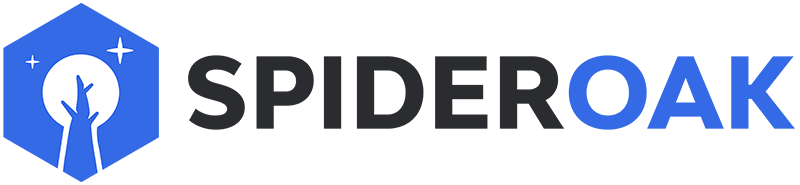This article has moved to our new Help Center and will no longer be updated on this page. Please see the Help Center for the newest version.
To remove unwanted files and folders from the queue, you can tell SpiderOak to reset the queue by doing the following:
-
Open the Home tab in the SpiderOak application running on your computer and select the "Clear Upload Queue" button.
-
A dialog box will appear listing the steps to clear your queue. After reading the steps, close the dialog by selecting "Yes".
-
SpiderOak will shut down.
-
Restart SpiderOak. You will see that your queue has been cleared and that backup operations have been paused to allow you to deselect unwanted files and folders from your backup set.
-
After making changes to your backup selection, choose to save your changes. Next, select the "Resume Backup" button to resume normal SpiderOak backup.
The "Clear Upload Queue" button was introduced in version 6.0. If you are running an older version, download and install our current version, then follow the instructions above.