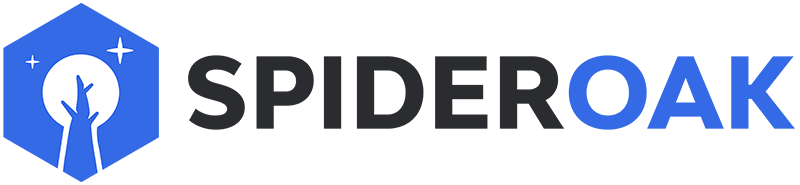This article has moved to our new Help Center and will no longer be updated on this page. Please see the Help Center for the newest version.
For most users, the easiest way to remove unwanted files and other transactions from the queue is to use the Clear Upload Queue button in the graphical application. However, if you prefer to use the command line, you can also clear the queue with the option --destroy-shelved-x. Here's how:
Quit SpiderOak. Don't just minimize the application, shut it down completely, and be sure that all SpiderOak processes have closed correctly. Open a terminal or command prompt window. At the prompt, enter the appropriate command, and execute it by pressing enter:
For Windows:
"C:\Program Files\SpiderOakONE\SpiderOakONE.exe" --destroy-shelved-x --verbose
For Mac:
/Applications/SpiderOakONE.app/Contents/MacOS/SpiderOakONE --destroy-shelved-x --verbose
For Linux:
SpiderOakONE --destroy-shelved-x --verbose
Please allow several minutes for this command to run: it does not always generate text immediately. Once this has finished running, then give the command:
For Windows:
"C:\Program Files\SpiderOakONE\SpiderOakONE.exe" --rebuild-reference-database --verbose
For Mac:
/Applications/SpiderOakONE.app/Contents/MacOS/SpiderOakONE --rebuild-reference-database --verbose
For Linux:
SpiderOakONE --rebuild-reference-database --verbose
Again, allow several minutes for this command to finish: it does not always generate text immediately. Now open SpiderOak: your queue should be cleared. Remember, however, that if these files are selected for backup in the Backup tab, then they will be added to the queue again.
The instructions above presume that you are running the current version of our application. If you are running a previous version of SpiderOak, download and install our current version, then follow the instructions above.