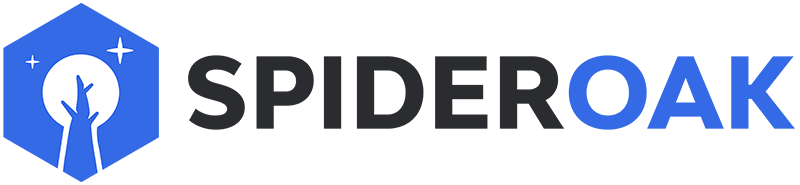This article has moved to our new Help Center and will no longer be updated on this page. Please see the Help Center for the newest version.
Note: be cautious when making a user an administrator of a channel. Any administrator can strip the permissions of other admins, including the admin who created the channel.
- Open the Semaphor application. In Semaphor, navigate to the channel where you want to assign a new admin.
- Click the blue Users icon in the top right corner of the application. This will expand the channel member list, showing you all current members of the channel.
- Select the user you want to give admin status. This will expand the user’s profile and display his/her current status as a member of your channel.
- Tap the empty box next to the Administrator. When that box has filled with blue, tap the Back arrow on the user’s profile page to return to the channel. This user will now appear as an Administrator in the channel members view.