SpiderOak Groups User Startup Guide
DOWNLOAD AND INSTALL SPIDEROAK Groups
Step 1: DOWNLOAD The SPIDEROAK GROUPS Installer
After your account admin has created a Groups user account for you, you should receive an email prompting you to create an account password. The SpiderOak Groups application will automatically begin downloading after your password is set.
If you ever need to download another copy of the SpiderOak Groups application installer, you can do so on the Groups Download Page
Links to our mobile apps are also available on that page.
Please Note: Our mobile apps are currently read-only. To create your SpiderOak account, you must download and install the software on a computer.
Step 2: RUN THE INSTALLER
The installer will walk you through the installation process.
Please note that during the setup process a Fingerprint will be displayed. Confirm with your account admin that the Fingerprint displayed matches the account fingerprint. This is an extra layer of security to help your team confirm the installer you downloaded is an official version that has not been tampered with.
Step 3 CREATE YOUR FIRST DEVICE.
Choose a name to help you remember which computer this is, then click Create Device.
What’s a device? A device name is like an electronic name tag you assign to a physical computer. This name tag tells SpiderOak which files you have selected to backup and sync on a particular computer. If you ever need to reinstall SpiderOak Groups for troubleshooting purposes, you can choose to reinstall an existing device and SpiderOak will remember all the files you’ve selected for backup and sync.
When Setup finishes, SpiderOak Groups will launch. You’re ready to start backing up and syncing your files!
BACKUP EXPLAINED
SpiderOak Groups' backup feature stores encrypted copies of your files in the cloud. If anything ever happens to your local copy of your files, you can use SpiderOak to restore all your data.
HOW DO I BACKUP MY FILES?
The simplest way to back up and sync your files is to use the Groups Hive folder. Check out our Hive Startup Guide for instructions.
If you want to back up your files without moving them to Hive, our Backup Startup Guide will walk you through selecting your files for backup.
WHAT KINDS OF FILES CAN I BACKUP?
SpiderOak has no restrictions on the type or size of file you can back up. You can also back up files from your external drive or NAS. There are some types of files which SpiderOak Groups does not back up, such as symlinks or temporary application data, because backing up these files would be useless or even harmful.
SpiderOak allows you to back up an unlimited number of devices. Each device will be able to view all the data from every other device, in close to real time, as your backups from each computer progress. For instructions how to add a new device to your account, see our FAQ on adding additional devices.
Your data is also deduplicated across all of your devices, so that if you have multiple copies of the same file saved, the additional copies take up little or no extra space in your account.
HOW CAN I REMOVE DATA FROM MY ACCOUNT?
For help removing unwanted files from your account, see our Deleting Files guide.
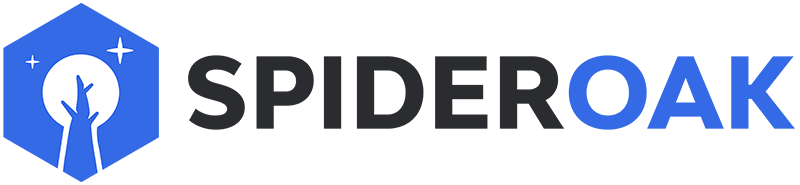
 User DOCUMENTATION
User DOCUMENTATION