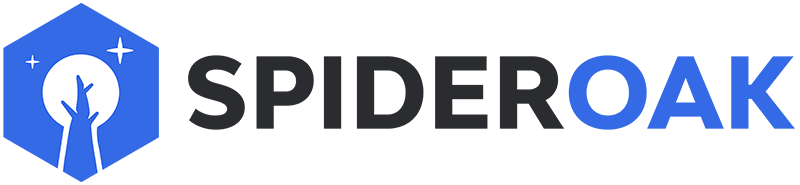This article has moved to our new Help Center and will no longer be updated on this page. Please see the Help Center for the newest version.
The option --point-in-time is used in conjunction with --restore to download a directory in the state it was at a particular point in time. The general syntax is:
SpiderOakONE --restore /DIRECTORY/TO/RESTORE --point-in-time YYYY-MM-DD/hh:mm
The --restore option is followed by the directory to download. The --point-in-time option is followed by the date and time desired, in the format indicated above. By default the directory is downloaded to SpiderOak's download location, not to its original location. This is to avoid the possibility of overwriting wanted files and to allow the user to control the process.
If you wish, you may combine --point-in-time with one or more of the following additional options:
--output /TARGET/LOCATIONspecifies where to download the directory to. If not specified, it will be downloaded to the default download directory.--device Nspecifies the device number (not name) to download the directory from. If not specified, the directory will be downloaded from the current device.--verbosewill specify the files being downloaded.--simulatewill report what files would be downloaded, but will not actually download anything. By its nature this command is verbose, so there is no need to specify verbose when --simulate is used.
Prior to using --point-in-time, you may find it helpful to use --tree-changelog to see what restore points are available. Note however that point in time restoration is not retroactive and can only restore points backed up since the installation of a SpiderOak version that supports this feature (version 6.1.2 or later). For example, if you upgraded on February 1, 2016 to a version that supports point in time restoration, then you will not be able to restore to points prior to that date even if --tree-changelog reports prior changes.
If you plan to use --device, you may find it helpful to first use --userinfo to obtain a list of your devices and their numbers.
Example
Download the Documents directory as it was at 12:26 PM on January 22, 2016. We will download it to the Desktop instead of SpiderOak's default download directory. This example is on Linux; the procedure is similar on Windows and Mac:
[user@localhost ~]$ SpiderOakONE --restore /home/user/Documents --point-in-time 2016-01-22/12:26 --output /home/user/Desktop
Queueing download of journal 1003 on device #19: u'cent6.1.2', folder u'/home/user/Documents', and 2 subfolders
Download of 0 bytes: Staging... (0 files)
Download of 112089 bytes: 0% (0/9 files)
Download of 112089 bytes: 0% (0/9 files)
Download of 112089 bytes: 0% (0/9 files)
Download of 112089 bytes: Finished
batchmode run complete: shutting down