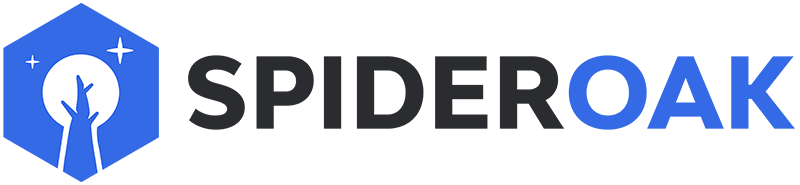This article has moved to our new Help Center and will no longer be updated on this page. Please see the Help Center for the newest version.
These instructions presume that you have already created an account. An account cannot be created from the command line, but once created, you can set up additional devices from the command line.
To create or reinstall a device, run SpiderOakONE with the --setup option. The easiest way to do this is SpiderOakONE --setup=- (notice the trailing dash) which tells SpiderOakONE to create a new device by prompting you interactively for setup parameters.
The exact command you will give depends upon your operating system:
- Windows:
cmd /c ""C:\Program Files\SpiderOakONE\SpiderOakONE.exe" --setup=-"Notice the nested quote marks. - Mac:
/Applications/SpiderOakONE.app/Contents/MacOS/SpiderOakONE --setup=- - Linux:
SpiderOakONE --setup=-
When run this way, the process looks like this:
johndoe@jupiter:~$ SpiderOakONE --setup=-
Login: SOExample
Password:
Logging in...
Getting list of devices...
id name
1 jupiter
To reinstall a device, enter the id (leave blank to set up a new device): 1
Reinstalling device...
Finalizing device setup...
Generating encryption keys (this could take a while)...
Synchronizing with server (this could take a while)...
batchmode run complete: shutting down
This method of managing devices, prompting for setup parameters, is not available on Windows.
--setup also supports using an external JSON file. This method is available on all supported operating systems (Windows, Mac, and Linux) and is particularly suitable for automation and replication. The format of the file is as follows:
{
"username": "username",
"password": "password",
"reinstall": true | false,
"device_name": "device name"
}
username can be either a username or an email address, but the parameter name is always username.
reinstall can be omitted. When it is, it defaults to false (that is, it will set up a new device). If reinstall is true, then device_name is the name of an existing device to reinstall; otherwise device_name is the name of the new device to set up.
The instructions above presume that you are running the current version of our application. If you are running an older version, download and install our current version, then follow the instructions above.