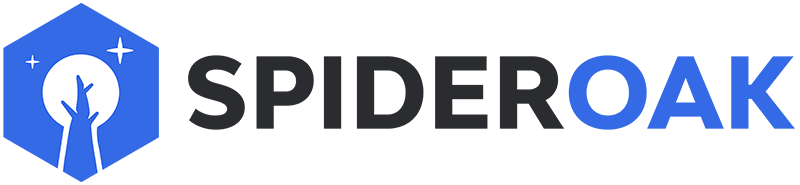This article has moved to our new Help Center and will no longer be updated on this page. Please see the Help Center for the newest version.
When running SpiderOak from the command line, one available option is --purge-historical-versions. This allows you to remove historical versions of files in your backup set according to a default schedule or a schedule you specify. You may use this to clean up old versions of files you no longer need, freeing up space in your account. This is a powerful feature, and care should be taken when using it since it permanently removes data from your backup set.
Please note that this command only purges historical versions from the device running the command. If you would like to purge historical versions from all of the devices in your account, you will need to run this command on each of those devices.
To run this command, first completely close SpiderOak, and be sure that all SpiderOak processes have closed correctly. Then:
On Windows
Open a command prompt window. Enter the following text into the window at the prompt, then press enter:
"C:\Program Files\SpiderOakONE\SpiderOakONE.exe" --purge-historical-versions --verbose
If the Program Files directory is located on a drive other than C:, change the drive letter as appropriate. If you are running the 32 bit version of SpiderOak on a 64 bit version of Windows, substitute "Program Files (x86)" for "Program Files".
On Mac
Open Applications, then open the Utilities folder. From here, open the Terminal, and you will see an open window with a prompt at the bottom. Copy the following text and paste it into the terminal at the prompt, then press enter:
/Applications/SpiderOakONE.app/Contents/MacOS/SpiderOakONE --purge-historical-versions --verbose
On Linux
Open a terminal. Copy the following text and paste it into the terminal at the prompt, then press enter:
SpiderOakONE --purge-historical-versions --verbose
Additional Information
This command may take a few minutes before it generates text, so please make sure to not close the program or reopen SpiderOak before it has completed. We recommend using it in conjunction with --verbose as shown above, which makes the output less laconic.
The --purge-historical-versions option has three modes:
-
no argument Use the default schedule, which is to keep one version per hour for the last 24 hours, then one version per day for 30 days, then one version per week thereafter.
-
all Purge all historical versions, keeping only the most recent version of each backed up file.
-
specifier Purge according to a schedule you specify. The specifier for setting your own schedule is an argument of the form
hM,dN,wwhere M and N are numbers, specifying how many hourly and daily versions to keep, respectively. Leaving the number off (as for the "w" or weekly part of this example) means unlimited. The option also accepts (m)ontly and (y)early arguments.
Examples
-
--purge-historical-versions: Keep hourly versions for 24 hours, daily for 30 days, then weekly thereafter -
--purge-historical-versions h24,d30,w: Keep hourly versions for 24 hours, daily for 30 days, then weekly thereafter (same as default) -
--purge-historical-versions d60,m6,y: Keep daily versions for 60 days, monthly for 6 months, then yearly thereafter. -
--purge-historical-versions w: Keep weekly versions -
--purge-historical-versions all: Purge all historical versions
To purge historical versions which are older than a specific date, you can simply leave off any older qualifier. For example:
-
--purge-historical-versions d7: Keep one version a day for seven days, but not retain retain versions older than one week -
--purge-historical-versions d7, m6: Keep one version a day for seven days and one version a month for six months, but not retain versions older than six months
The instructions above presume that you are running the current version of our application. If you are running an older version, download and install our current version, then follow the instructions above.