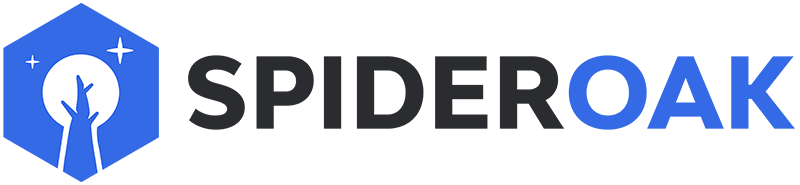This article has moved to our new Help Center and will no longer be updated on this page. Please see the Help Center for the newest version.
Command line operation is available on all supported operating systems, Windows, Mac OS X, and Linux. Running SpiderOak with --help will give you a general overview.
The most common uses of SpiderOak from the command line are --headless (to run indefinitely without any graphical user interface), and --batchmode (to run without any graphical interface and exit as soon as all uploads are complete). You can also modify your backup selection through the --include and --exclude options.
Beginning with version 6.0, paths to the executable are:
- Windows:
"C:\Program Files\SpiderOakONE\SpiderOakONE.exe". The executable isSpiderOakONE.exe. - Mac OS X:
/Applications/SpiderOakONE.app/Contents/MacOS/SpiderOakONE. The executable isSpiderOakONE. - Linux:
/usr/bin/SpiderOakONE. /usr/bin is in most users' paths, so it usually unnecessary to specify the path. The executable isSpiderOakONE.
Notice
The principal command line options are:
Usage: SpiderOak basic command line usage:
Options:
--version show program's version number and exit
-h, --help show this help message and exit
-v, --verbose be verbose: show detailed status information as it
happens
--redirect=FILE Redirect console output to file
-d NUMBER, --device=NUMBER
operate on specified device id (default is the local
device)
-o DIR, --output=DIR Target dir to restore items to (default is normal
download dir)
--enable-schedule honor the set activity schedule, even in batchmode
(normally the schedule is ignored in batchmode)
--disable-schedule disable activity scheduling
Operational Modes and Commands:
--scan, --scan-only
scan the filesystem for changes and report a summary
--build, --scan-and-build-only
scan the filesystem, and build all possible file
system changes as shelved upload transactions, and
exit without uploading them
--sync like batchmode, but only backup/update synced folders
--backup=TARGET ad hoc operation: backup whatever exists at TARGET in
the filesystem and exit (ignores existing backup
selection.)
--restore=item Restore a folder, file, or version.
Run "--restore help" for more info
--batchmode like headless, but will exit when all available work
is done
--headless run in headless mode (without the graphical interface)
--purge=item purge a folder, file (including historical versions)
Information Commands:
--userinfo, --user-info
Show user and device info
--shelved-x, --print-shelved-x
Show information about each shelved upload transaction
--space Show space usage information by category and by device
--tree Show the hierarchy of stored backup folders
--fulllist Show all folders and files stored on device
--tree-changelog Show a log of how the hierarchy of stored backup
folders has changed over time
--journal-changelog=folder_or_journal
Show the changelog of a given folder
Backup Selection Manipulation Commands:
--force Do in/exclusion even if the path doesn't exist
--selection, --print-selection
Show a list of selected and excluded backup items
--reset-selection Reset selection (but preserve excluded files)
--exclude-file=EXCLUDE_FILE
Exclude the given file from the selection
--include-file=INCLUDE_FILE
Include the given file from the selection
--exclude-dir=EXCLUDE_DIR
Exclude the given directory from the selection
--include-dir=INCLUDE_DIR
Include the given directory from the selection
Maintenance Commands:
--rebuild-reference-database
rebuild the SpiderOak reference database (can take
awhile)
--billing print a secure web auto-login URL for billing info
--destroy-shelved-x
destroy each shelved upload transaction already in
progress.
--repair repair a local SpiderOak installation
--purge-historical-versions
purge historical versions of a folder, file:
"all": purge all historical versions of all files; '
"hM,dN,w": hourly for last M hours, daily for last N
days, weekly thereafter (also accepts
(m)onthly and (y)early); ' no option: hourly for
last 24 hours, daily for last month, then weekly
thereafter
--purge-deleted-items=PURGE_DELETED_ITEMS
purge deleted items older than N days
--vacuum Vacuum SpiderOak's local database (rebuilds indexs and
reclaims local disk space)
--list-orphan-external-files
list parent_id's of unreferenced external block files
--convert-to-hybrid-db
convert SpiderOak's local database to use external
files
--generate-previews
generate missing image previews for the local device
Dangerous/Support Commands:
Caution: Do not use these commands unless advised by SpiderOak
support. They can damage your installation if used improperly.
--apply-subscription-xact
apply all transactions previously received from remote
devices -- (not intended for general use -- this
normally happens automatically)
--empty-garbage-bin
purge all deleted items on the current device
--orphans=ACTION help, find, free orphans
--request-diagnostic
This is similar to asking the user to send us log
files, in that it gives us access to meta-information
about their account including file names and space
usage. It does not however give us plain text access
to any keys or actual data -- just metadata.
Account Commands:
--rename-device=NEWNAME
Rename the specified device with name NEWNAME
--setup=-, --setup=SETUP_FILE
Create or reinstall a device, either interactively
prompting for parameters (first case) or reading
parameters from the specified JSON file (second case).
Share Commands:
--share-password=SHARE_PASSWORD
optional password for --create-share
--list-shares List shares
--create-share=CREATE_SHARE
Create an xact with a new share. run 'help' for
syntaxt
--delete-share=DELETE_SHARE
Create an xact deleting a share
--share-single-file=TARGET
share a single file, returning a URL
The information above is based on the current version of our application. If you are running an older version, download and install our current version, then follow the instructions above.