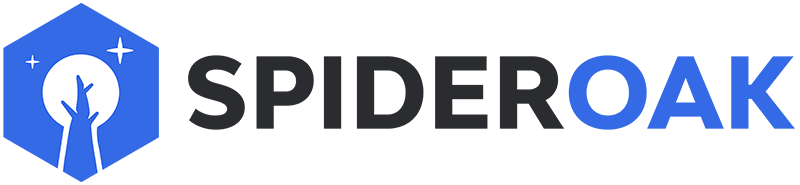This article has moved to our new Help Center and will no longer be updated on this page. Please see the Help Center for the newest version.
The command line option --fullist shows all folders and files stored on a particular device. By default this is the current device; this can be changed with --device=N, where N is the device number (not name) of the device. Each historical version with its timestamp is shown. The output is usually very large and for that reason is formatted to facilitate machine parsing.
The option --fulllist does not show files in the deleted items bin. To include both deleted and not deleted files, use --journal-changlog.
Consider the following example of searching for a particular file.
Quit SpiderOak and confirm that all SpiderOak processes have been shut down. Open a command prompt or terminal window, and run:
Windows:
"C:\Program Files\SpiderOakONE\SpiderOakONE.exe" --userinfo
Mac:
/Applications/SpiderOakONE.app/Contents/MacOS/SpiderOakONE --userinfo
Linux:
SpiderOakONE --userinfo
SpiderOak will list all the devices ever associated with your account. Find the number of the device you are interested in. Then:
Windows:
"C:\Program Files\SpiderOakONE\SpiderOakONE.exe" --redirect="%userprofile%\desktop\backup_list.txt" --fulllist --device=D
Mac:
/Applications/SpiderOakONE.app/Contents/MacOS/SpiderOakONE --redirect="~/Desktop/backup_list.txt" --fulllist --device=D
Linux:
SpiderOakONE --redirect="~/Desktop/backup_list.txt" --fulllist --device=D
This command lists all folders and files stored on device number D (replacing D with the desired device's number obtained earlier). The list will be long, so the output is redirected to a text file that will be placed on the desktop of the current user. Expect this command to take a while to run and to consume considerable resources as it does so.
Now open the file in your favorite text editor and use the editor's search function to look for the files you want.
The --fulllist command is per-device, so you may repeat as desired if you are interested in more than one device.
The instructions above presume that you are running the current version of our application. If you are running an older version, download and install our current version, then follow the instructions above.