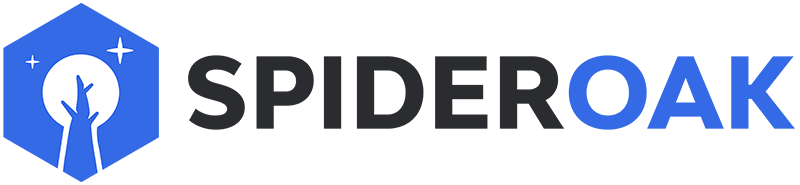This article has moved to our new Help Center and will no longer be updated on this page. Please see the Help Center for the newest version.
Yes, SpiderOak retains historical versions of all your backed up files. To find and download one, open the Manage tab in the SpiderOak application on your computer and navigate to the file you are interested in. If the file has changed since you first started backing it up, then you will notice a number in parentheses following the file name. This number is how many historical versions SpiderOak has of that file.
Select the file, and the history column will unfold from the right. In that column, you will see a list of all versions of that file, along with the date and time each was saved. Select the version you want, press the Download button, and download it as you would any other file in your SpiderOak account.
The information above is based on the current version of our application. If you are running an older version, download and install our current version, then follow the instructions above.