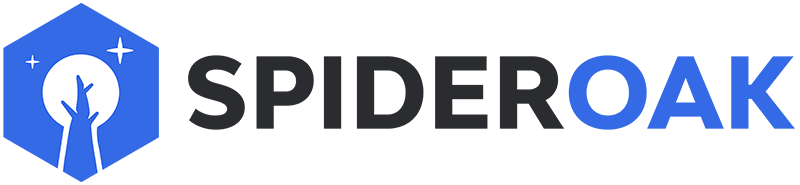What is Kloak?
Kloak is an experiment in social networking that is un-dataminable. All data sent to the server is end-to-end encrypted and unreadable by the server operator. Kloak should not be used to hide communications from well-equipped potential attackers.
Kloak only ever encrypts or decrypts your data locally on your device. No plain text information is ever sent to the server, not even your passphrase.
Which Operating Systems is Kloak Available On?
Kloak is currently only available for iOS and Android devices. We hope to have desktop version available in the coming months.
How Do I Download Kloak?
You can download the application through the Apple or Google Play Store.
How Do I Make an Account?
Once you have installed the Kloak software, you can click the icon on your phone to run the application.
Once Kloak has finished loading, it will prompt you for a username. Since this is your first time using Kloak, select a unique username and then click 'Join Kloak'.
From here you will need to choose a passphrase. Kloak will suggest a strong passphrase for your account using a random string generator. You can use this automatically created passphrase or choose to enter a passphrase you create.
Keep in mind the passphrase is your defense against those trying to get access to all of the data stored within the Kloak program; we recommend using a strong passphrase.
When you have decided on your passphrase, click the 'Complete Signup' button to proceed. If you have entered a valid username and passphrase combination you will be logged in to your new Kloak account!
Setting Up Your Contact Card

The first time you log into your account you'll be able to create your personalized Contact Card. You will be able to modify the picture and biography of this card at any time, but you can not modify the QR code; this code is unique to your account.
-
Come up with a short biography about yourself!
-
Select a picture for your Contact Card. This can be imported from your phone or you can take a new picture within Kloak.
-
Upon adding your short biography and selecting a photo you can select the Start Kloak button to access your Timeline!
Any time you wish to change your Contact Card information you can do so by navigating to the contact page on Kloak.
How Do Contact Cards Work?
Contact Cards are the special sauce of the Kloak application. Normal social media applications allow anyone and everyone to see your posted information. This can be useful if you are trying to set the world record for Retweets or Likes, but this also gives businesses and other entities the ability to easily mine and collect all personal information you choose to display.
With Kloak, only those individuals who have received your Contact Card, and in return, given their Contact Card to you are allowed to view your Timeline.
Built on the Zero Knowledge framework of Crypton, no plain text information is ever sent to the SpiderOak servers or to parties who have not been first approved by you.
How Do I Add and Share Contact Cards?
To upload your friends' Contact Cards, allowing them access to view your network, you can either manually load the Contact Card picture or scan the QR code attached to the card.
- Navigate to the contacts page by selecting the contacts icon on the top right corner.
- Select the add contact icon.
- Here you can choose to scan a QR code or load a Contact Card file to add the contact to your account.
- If the addition is successful, Kloak will confirm you have added a contact.
You can view the options to share your Contact Card by navigating to the Contact Card edit screen.
- Navigate to the contacts page by selecting the contacts icon on the top right corner.
- Select the show card icon.
- Select the share icon.
- You can now choose to email or text your Contact Card to your friends. You can also choose to download the Contact Card image to your phone to distribute through other means.
- You can also view this short video on How to Add Friends.
How Do I Modify My Contact Card?
You can modify the biography and photo of the Contact Card but you cannot change the QR code. This code is unique to the account you have created.
- Navigate to the contacts page by selecting the contacts icon on the top right.
- Select the show card icon. -Select the camera icon to snap a new card photo or to upload an image already saved on your phone.
- Select the Update Biography text to modify your displayed biography.
How Do I Add a New Post to My Timeline?
The Timeline is the first screen you will encounter when launching the Kloak application. You can add a post, one photo, and a location to each individual entry. You can also add the @contact_name line to a post which will highlight the post on the selected contact's Timeline.
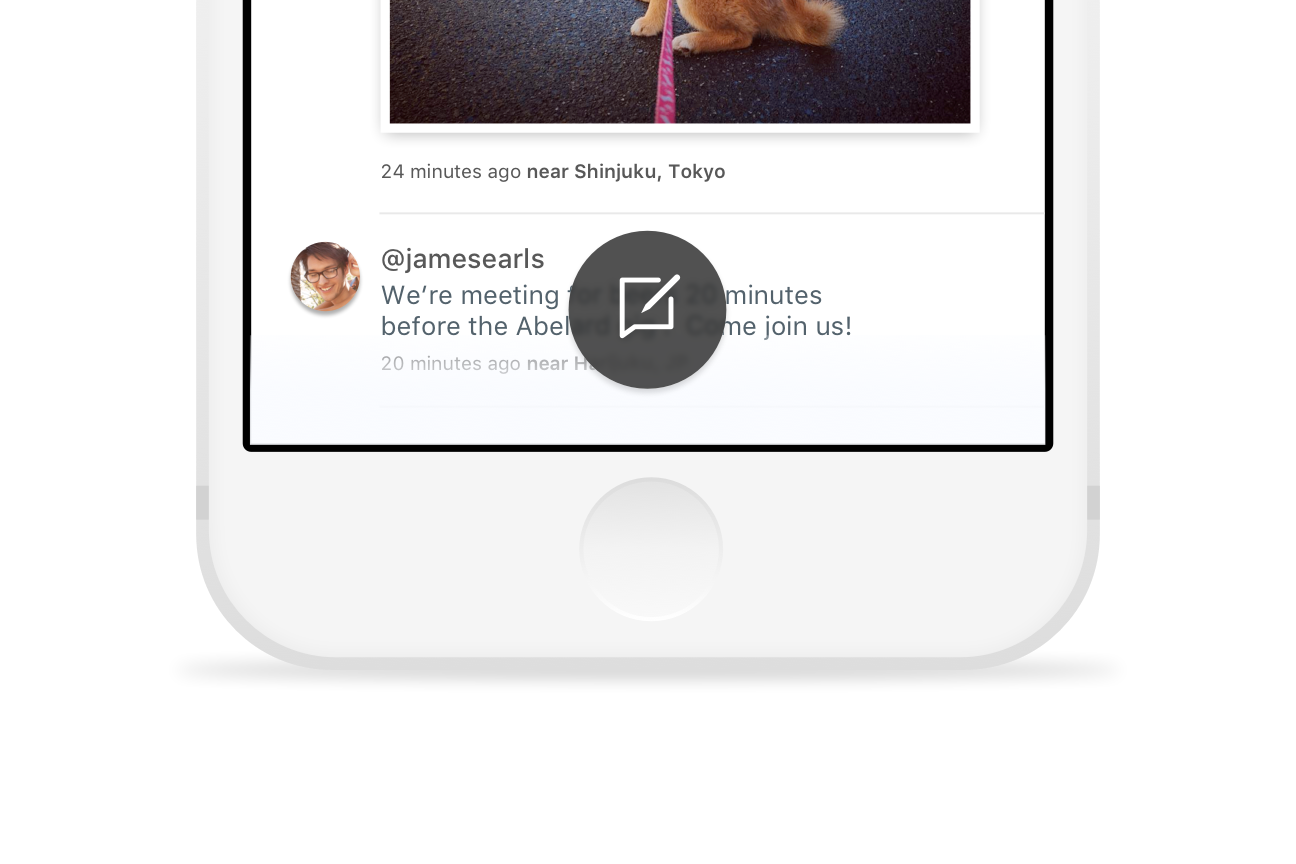
To add a post to your Timeline:
- Select the post icon on the lower portion of the Timeline page.
- A text box will appear where you can add your Timeline entry.
- If you would like to add a picture or location to the post select attach next to the text field.
- A box will generate that allows you to add the location, a picture from your phone, or a new picture taken within the application. Note: Pictures taken inside the Kloak application will not be saved to your phone.
- Once you are finished with the entry select the post button to the right of the text field.

Kloak Settings Menu
To open the Kloak settings click on the settings icon on the top left corner of the screen.
Feedback: Takes you out of the Kloak application and to the feedback website. We would appreciate any feedback you have to offer, both good and bad. Please also feel free to notify us of any bugs or irregular behavior you encounter.
About Kloak: Shows a short description of the Kloak application and also displays the current build running.
Turn Off TouchID: Allows the user to toggle TouchID ON or OFF. Note: You can not remove credentials with TouchID turned ON.
Display passphrase: Displays the current passphrase for the account.
Change passphrase: Allows you to change your current passphrase. By default the Kloak application will automatically save your passphrase upon launching the Kloak application. You will only need to put in your passphrase if you choose to forget credentials.
Forget credentials: Prevents Kloak from automatically logging in the user upon launch. If you choose to forget credentials and can not remember your passphrase you will be locked out of your account. There is no way to recover or change the passphrase outside of the application. Note: You can only select this option if TouchID is turned OFF.